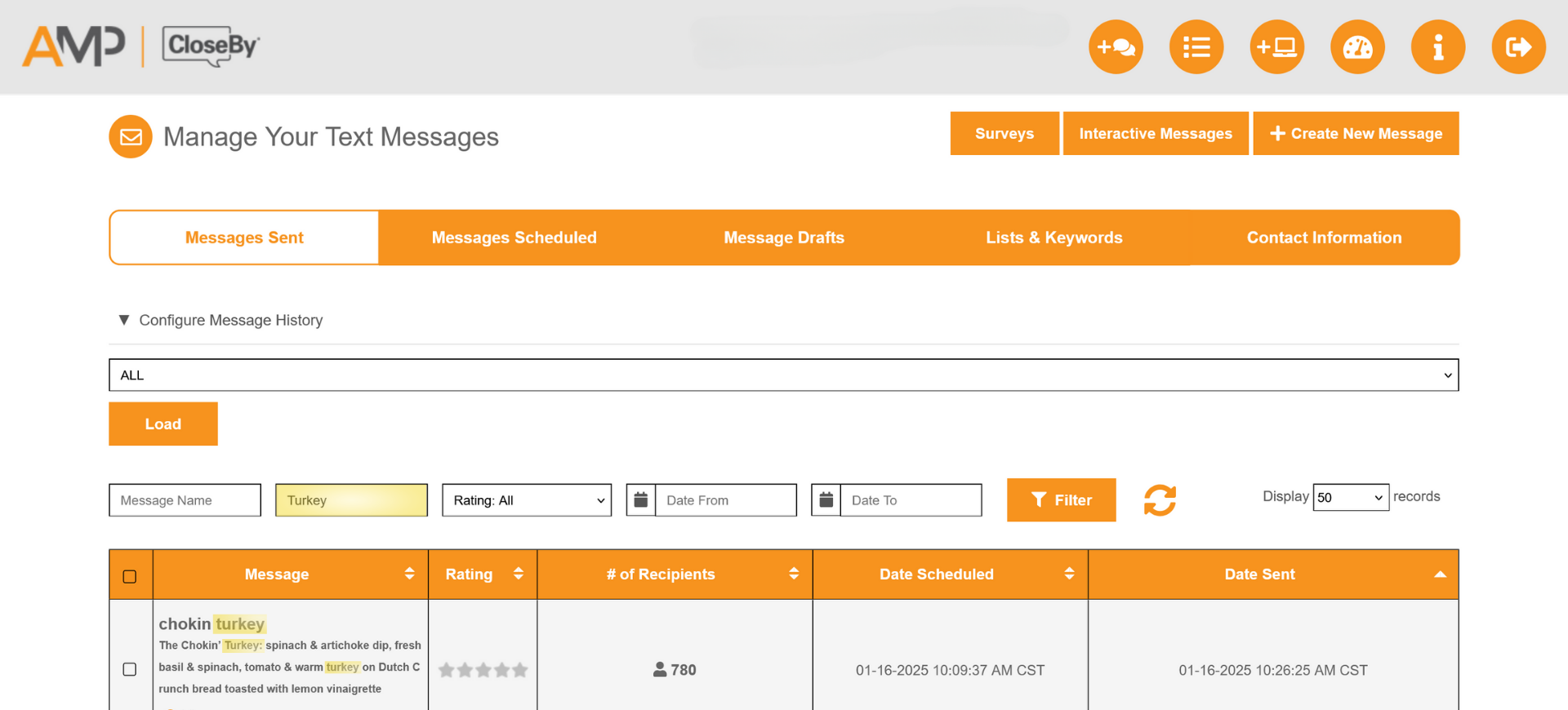Configure Your Message History
As your trusted CloseBy® Text Marketing partner, we’re always looking for ways to simplify your experience. That’s why we’re excited to introduce an update to our messaging system with new filtering options!
While the new filter might initially make it seem like some older messages are missing, rest assured that all your messages remain fully accessible. You can now find your messages grouped under a new dedicated filter, making it easier to review past communication.
Need help finding your messages and navigating the new layout? Follow the steps below to get started!
STEP ONE
From your Dashboard, go to Manage SMS and select Message Details.
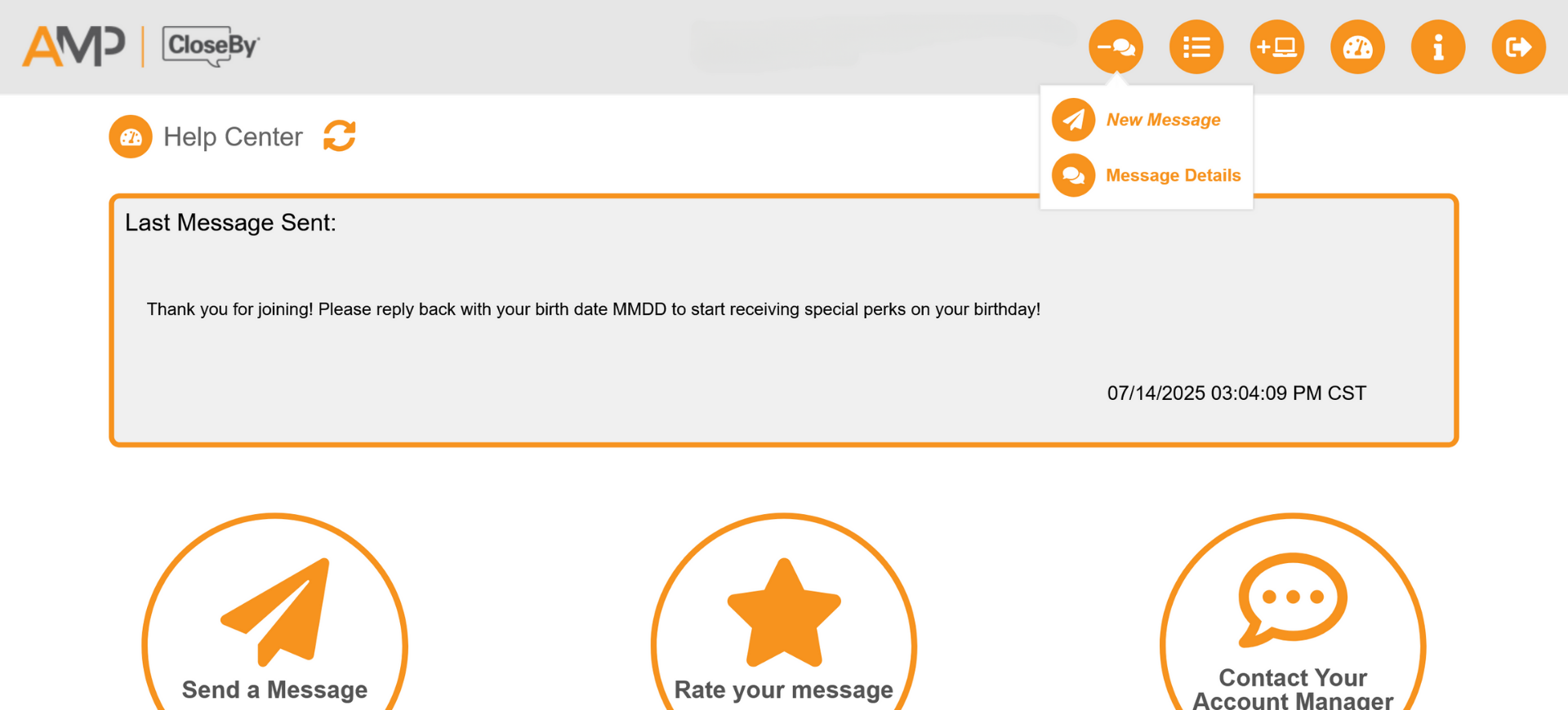
STEP TWO
You will find a new section under Messages Sent named “Configure Message History.” Click on this section.
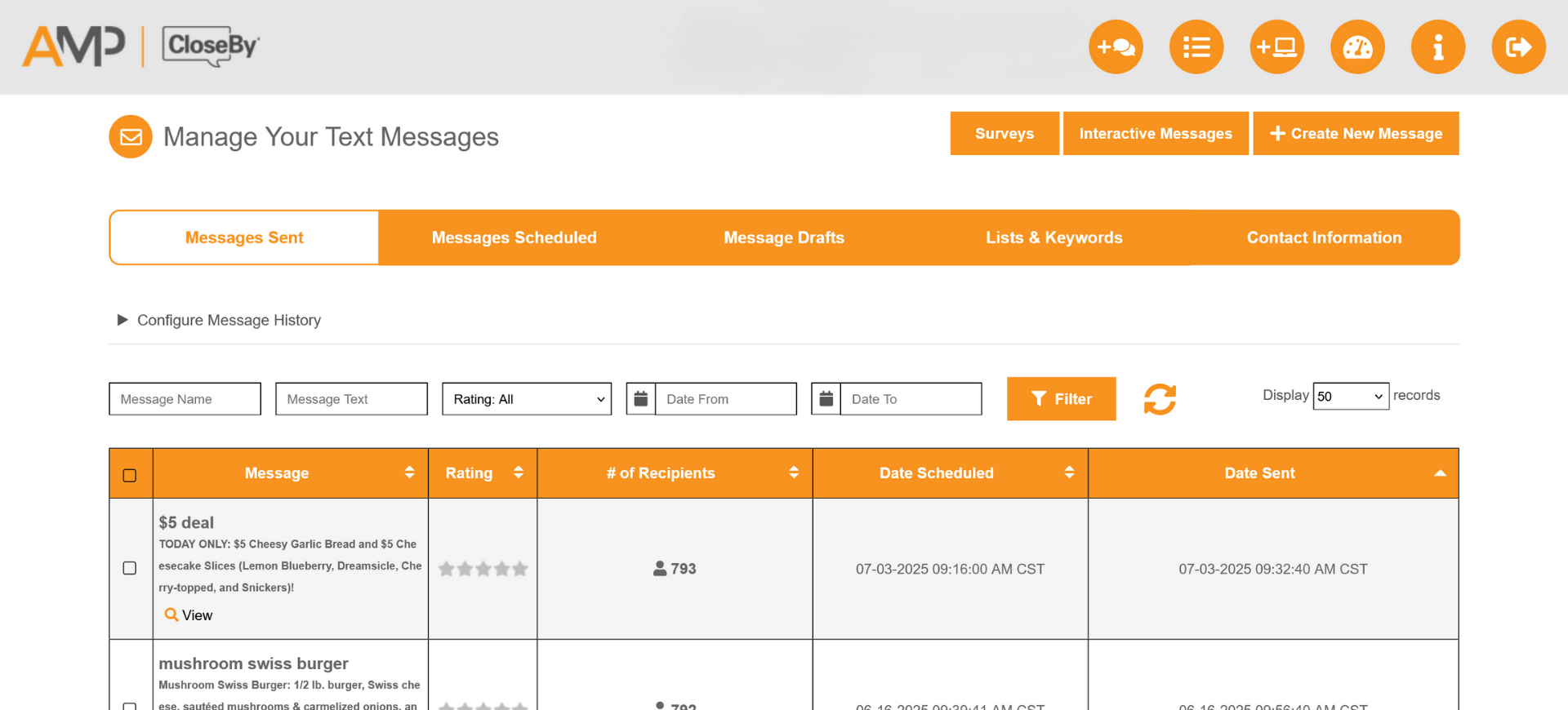
STEP THREE
When the dropdown appears, you can select the date range of messages.

STEP FOUR
There are multiple filters to select from – 1 Month, 3 Months, 6 Months, 9 Months, 12 Months, and ALL messages sent in the portal. Once you’ve selected your date range, click the LOAD button to view older messages.
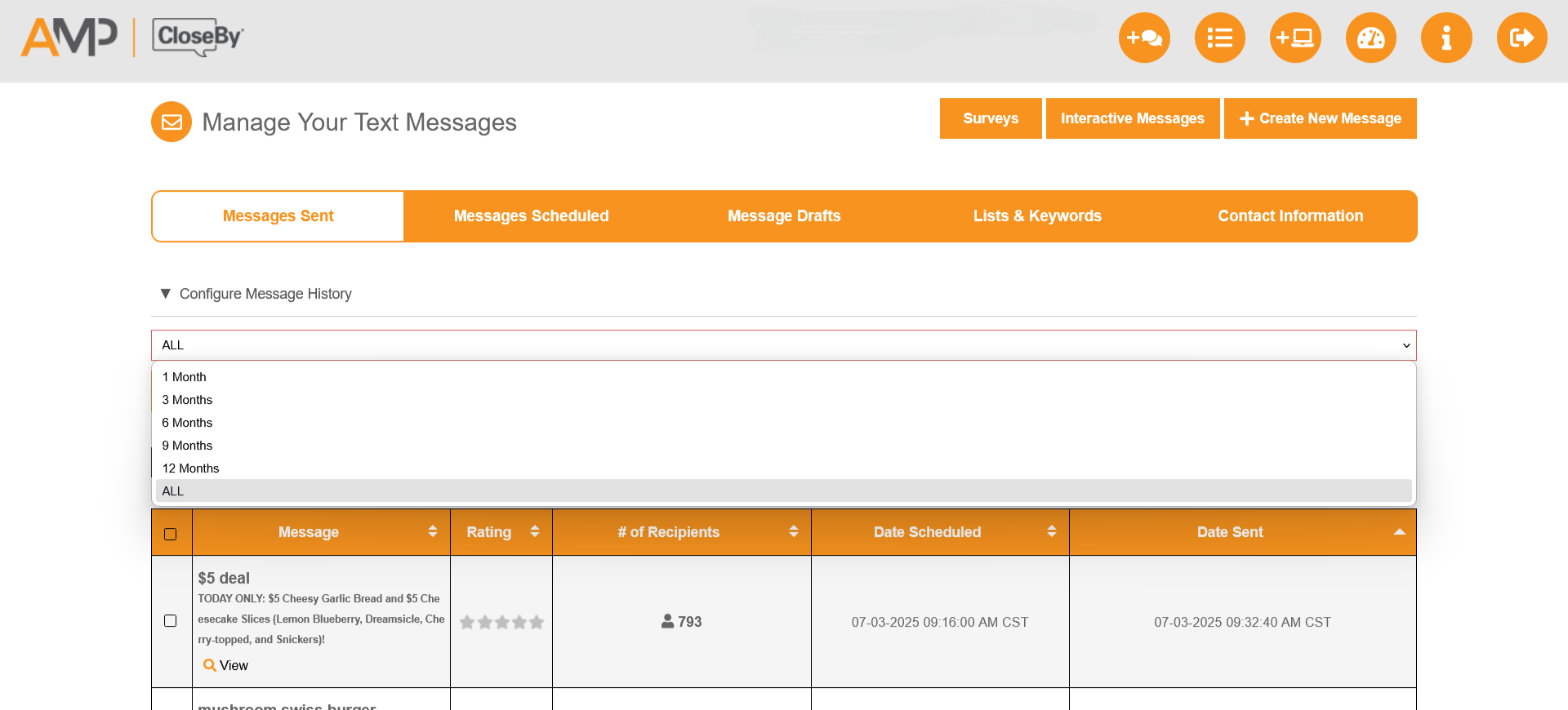
EXTRA TIP from your Text Account Manager:
Did you know you can filter words in past messages? If you’re trying to get ideas based on what you’ve sent before, just filter by keyword! Select “ALL” in Configure Message History, then type your word in the Message Text section and hit Filter.